This guide shows how to amend a field in a CRM Case, in this instance it is the Type field in Case Details
Choose Settings
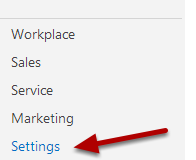
Select the Settings option
Customizations
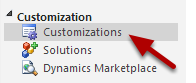
From the Customization menu, choose Customizations.
Customize the System

Choose the Customize the System option
Entities
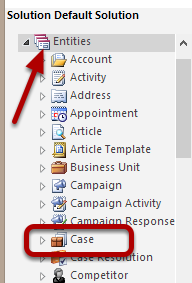
Expand the Entities option and then choose Case and expand
Fields
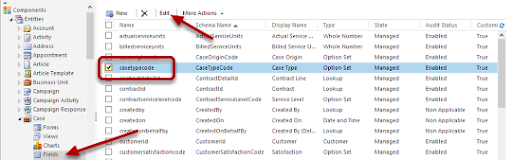
Select the Field option and then check the field you wish to amend, then click Edit.
Field Options
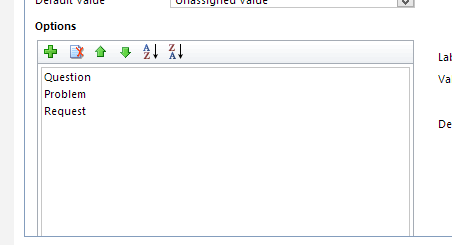
In the lower left of the pane you can see the Field Type Options you are presented in the Service Case.
Create a Type
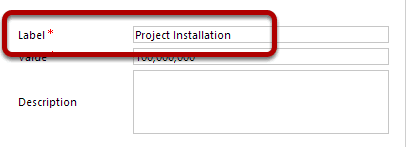
In the lower right pane, enter a value for the Type Label, the Value will increment by default. You can add a description if required.
Add Type
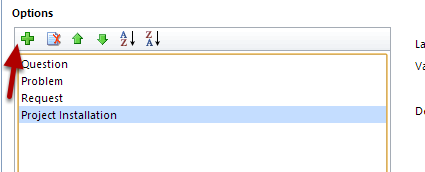
Click the green plus symbol to add the type to the field.
Publish Customization
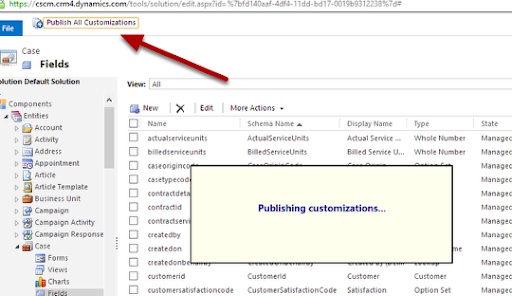
Click Publish all Customizations to update the CRM with the changes.