Search This Blog
Friday 25 May 2012
Slow Relay of emails through Exchange 2010
Sunday 20 May 2012
How to show when a SQL Server Database was last accessed
select a.name, a.dbid, max(last_user_seek), max(last_user_scan)
from sys.sysdatabases a
left outer join sys.dm_db_index_usage_stats b on a.dbid = b.database_id
group by a.name, a.dbid
Tuesday 15 May 2012
Allowing users to change printer settings in Sage 200
How to allow users change the settings in a Sage 200 report so that the users can select different paper trays on the fly. A common problem is that a users need to print page 1 to Letterhead paper and then the other pages to Plain paper, but if they change the paper tray settings they find that the report will become out of line and not print correctly.
Open Sage 200 Report Designer
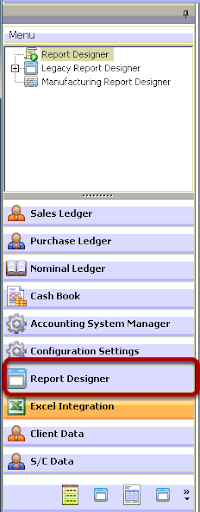
Open the Report Designer in Sage 200 so that you can edit the report in question.
Report Designer
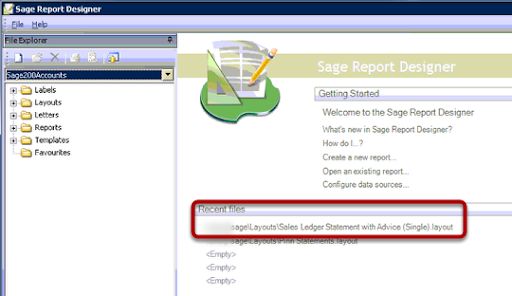
Select the report you need to allow the changes to when printing
Report Explorer
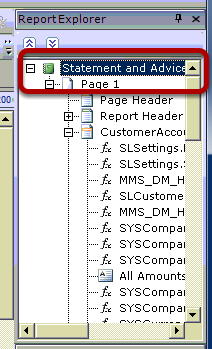
In the right hand top pane you can select the Report Explorer, highlight the report title.
Properties
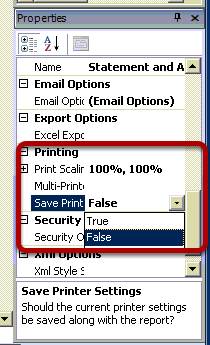
Here is the crucial part, the properties. In the Printing section you can see the option Save Print this must be set to false to allow the user to change settings on the fly without it altering the content of the report.
Saturday 12 May 2012
Cisco ASA 5500 returns 220 ***** on SMTP with telnet
220********************************
and you cannot enter any SMTP commands. This is because SMTP is being inspected and this causes the issue.
The global inspection policy will show that smtp is not listed for inspection and nor is esmtp so whats the cause?
It is the fixup command, a legacy from PIX days. If you use this command
no fixup protocol smtp 25
You will then see you can telnet on port 25 SMTP commands function correctly
Tuesday 8 May 2012
Cisco ASA, FTP and Illegal Port 500
What you need to do is make a class map based on a ACL to match the interesting traffic So make sure that this matches the traffic and the port ftp.
Next create a policy map based on this class map and then in the policy map inspect ftp.
This policy map can then be assigned to the service policy global for the device.
Here is our example.
First is the acl called csc_out which matches all traffic from the inside VLANS to any destination on http and ftp
access-list csc_out extended permit tcp object-group obj-inside-vlan any eq www
access-list csc_out extended permit tcp object-group obj-inside-vlan any eq ftp
Next I have a class map to match our acl
class-map csc_outbound_class
match access-list csc_out
Then a policy map to match our class map and then inspect ftp
policy-map csc_out_policy
class csc_outbound_class
inspect ftp
Then finally we add the policy map to the service policy
service-policy csc_out_policy interface Inside
Now active FTP will work and you will no longer get the illegal port 500 command error.